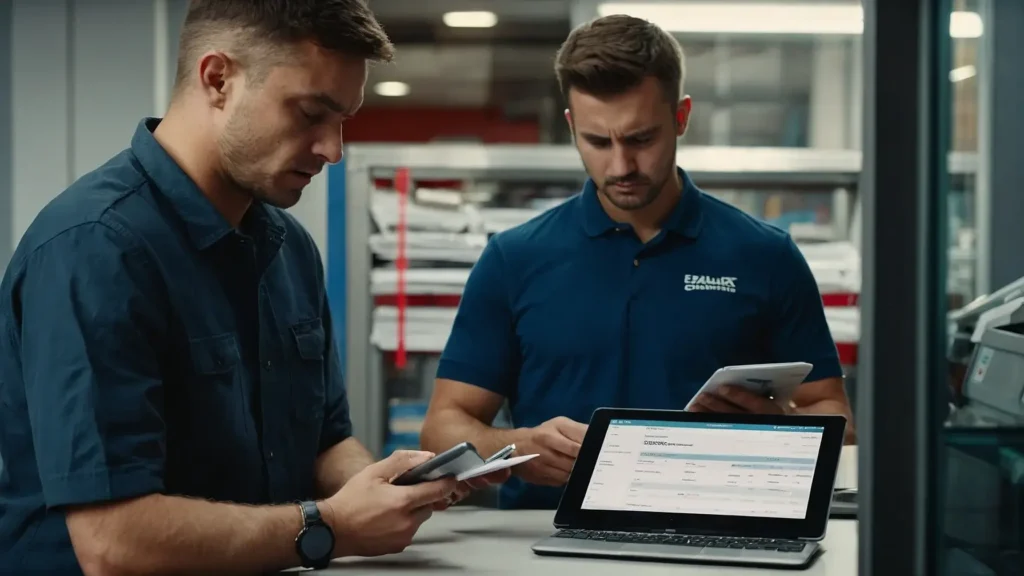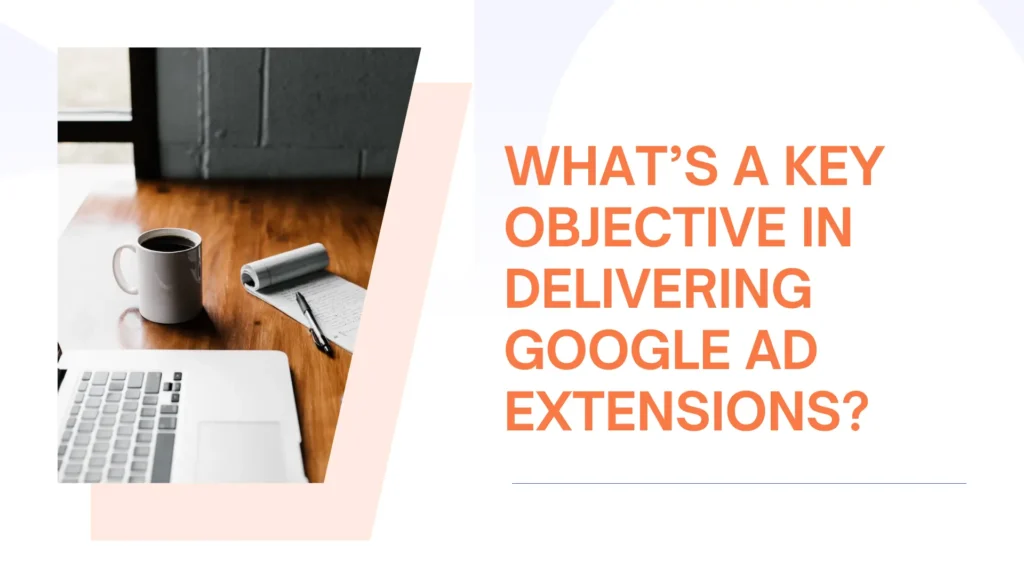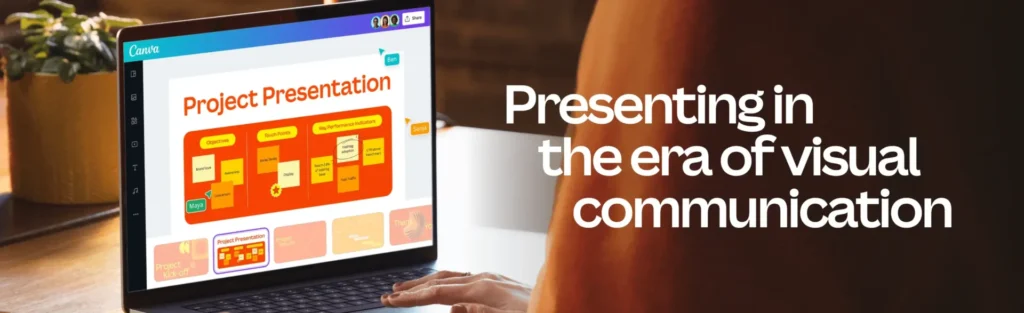Do you ever wish you could extract a track from a video you saw that had an awesome soundtrack? These days, stripping the soundtrack from a video is quite common. If you want to add a tune to your phone’s ringtone or include a song in your video project, you can easily extract audio from video.
Any of these situations requires a creative approach to the issue of extracting high-quality audio from MP4 videos. Therefore, we go over how to extract the soundtrack from the video.
QuickTime Extract Audio from Video
You can utilize QuickTime Player on a Mac to get audio from mp4 video. Apple’s QuickTime is a software program with many functions, including playing movies. If you have a video only you can use this to extract the audio and save it separately. This is useful for situations when you just want the audio track of a video (such as music or a film video) to be able to be used in any sort of editing or for listening on a player. Your Mac already has QuickTime installed, so there’s no requirement to download it again.
Key Features
- The device plays a wide variety of audio formats, allowing you to enjoy high-quality stuff.
- When you extract audio, you may choose from several different formats of sound files, including MP3, AAC, WAV, and even AIFF.
- Along with audio, this program may capture what’s on your screen.
Step-by-Step Guide QuickTime to Extract Audio from Video
Launch QuickTime on the system you are using. Here are the steps you need to follow in order to choose an MP4 video from your system. Launch the MP4 file you want to edit once you’ve made your choice.
- Launch QuickTime on the system you are using. To select a file in MP4 format from your system, please follow these instructions. Launch the MP4 file you want to edit once you’ve made your choice.
- Find the “File” option on the top left of the screen. From there, you can save the audio file. After that, choose “Export” from the list of available possibilities. Select “Audio Only” and then choose the title of an audio file. Once you’ve decided file location, choose the “Done” option to start.
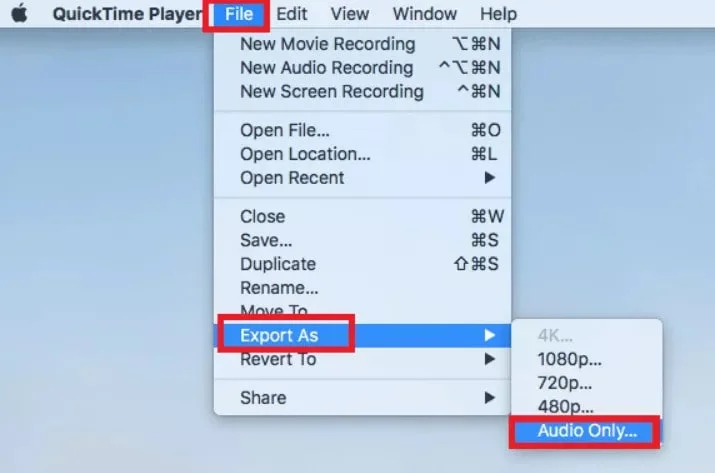
Audacity Extract Audio from Video
The cost-free audio editor and recorder Audacity allows you to modify and get audio from video. Windows, macOS, Linux, and numerous others are just a few of the operating systems it is functional with. The versatility of Audacity’s audio plugins and sound genres is its main selling benefit. Audacity makes it easy to extract audio from video files.
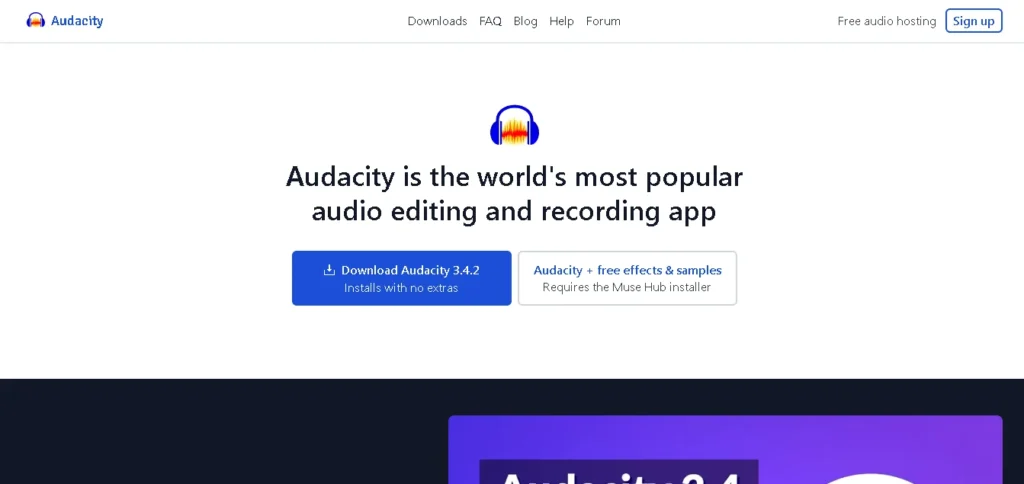
Key Features
- All sorts of audio files, including MP3, WAV format, FLAC, and AAC, which is compatible with it.
- It facilitates simultaneous work on multiple projects.
- To extract audio from video format, Audacity offers effective tools for removing noise and other undesired sounds.
- Audacity offers fine editing options like trimming, pasting, shaping, and adjusting volume gradation.
Step-by-Step Guide Audacity to Extract Audio from Video
- To begin, launch Audacity and select “Open” from the File panel. Follow these steps to access the MP4 video file that you want to edit.
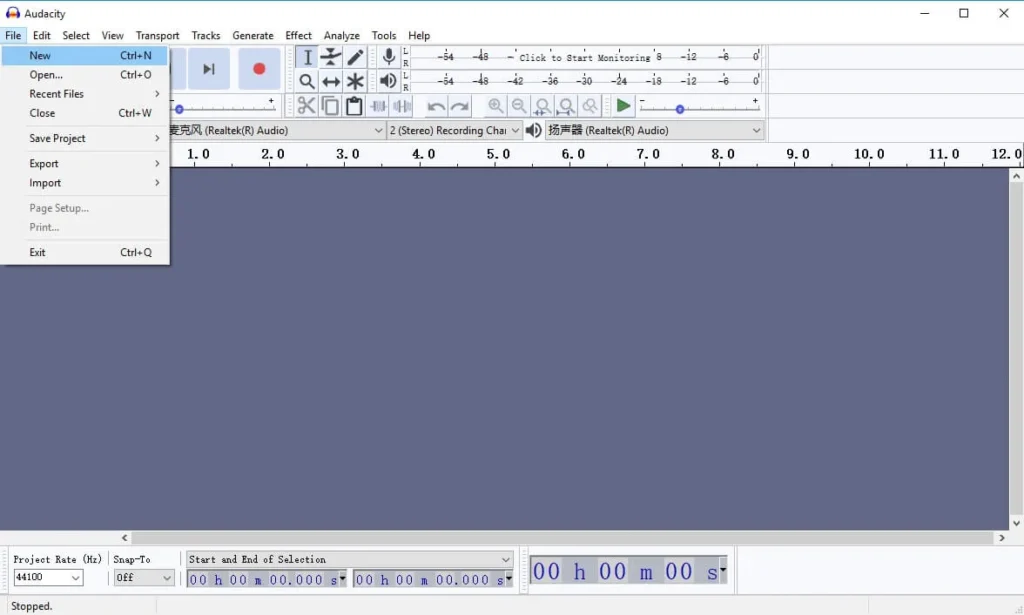
- You’ll see audio patterns in the MP4 movie. To export the audio track from a video, go to the File option and select the option.
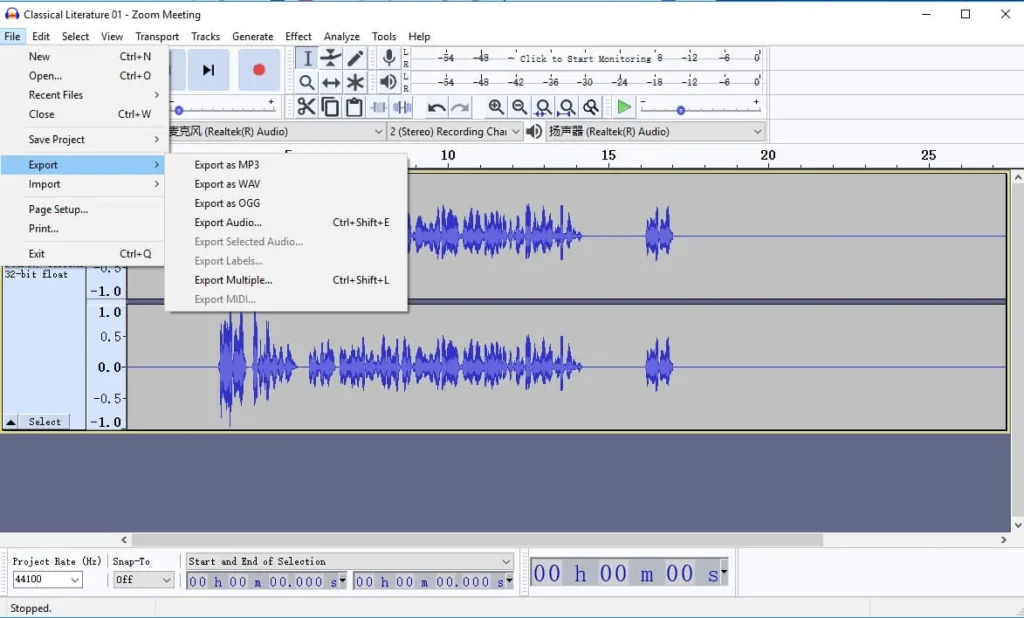
- To extract music from mp4 and save it as an MP3, WAV format, or OGG. You can extract the audio track from a video by selecting one of the following formats and then clicking the Save icon.
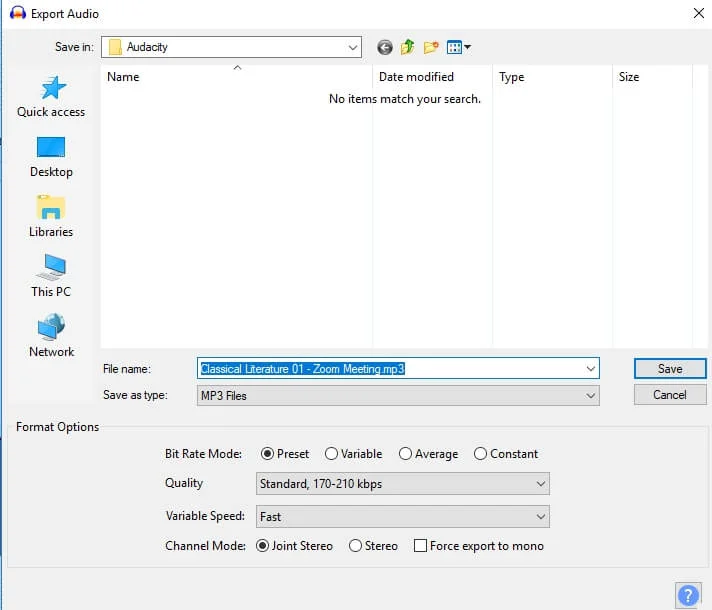
- The fourth step is to insert the music video information into their proper places and then hit the OK button. Verify the audio file’s accuracy afterward.
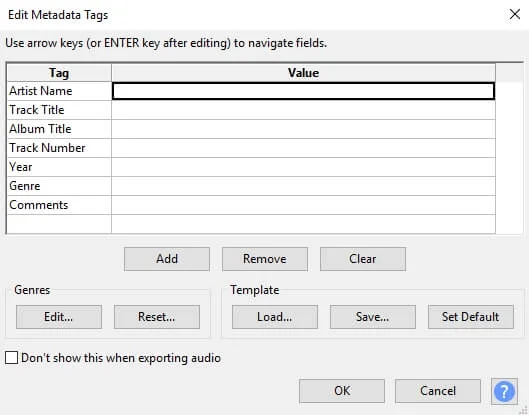
Zamzar
To extract music from video, no program installation is required. Using an online converter is all it takes to do it. Zamzar is a good example to consider. The ability to convert media files including movies and music, to other formats has made Zamzar a popular platform. It also makes extracting audio from movies effortless.
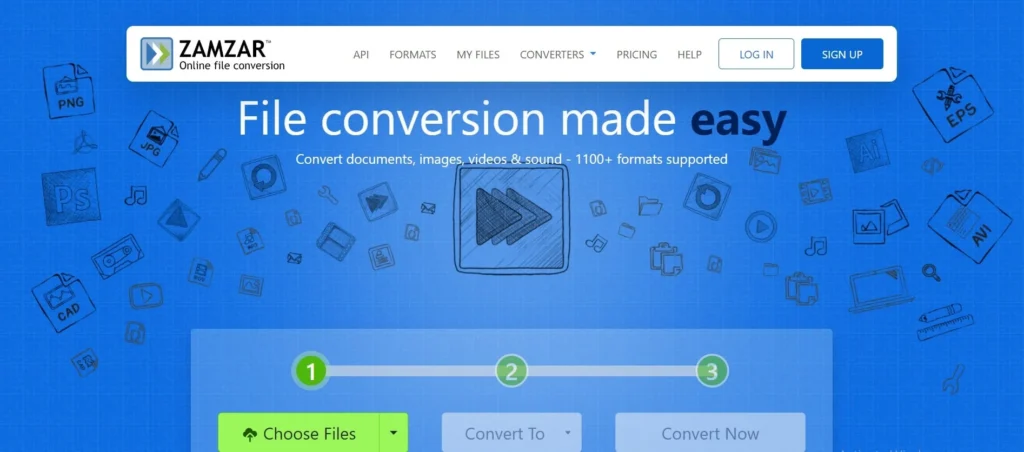
Key Features
The video formats it supports are vast, including MP4, as well as the AVI format, MKV, WMV, MOV, and many more.
- Audio files in many forms, including MP3, WAV format, FLAC, and AAC, are at your fingertips.
- Anyone may use Zamzar to easily extract sound from video files.
- Zamzar is an internet-based system that allows you to do tasks regardless of installing any additional software.
Step-by-Step Guide Zamzar to Extract Audio from Video
- Click the “Add Files” option on the homepage of Zamzar’s website. Go on to select the video you intend to upload on your site.
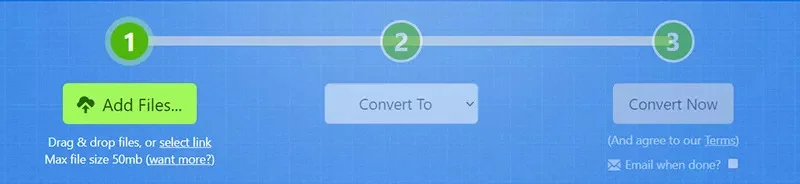
- Next Step: To convert to a specific audio format, such as MP3, just select the Convert to button and go to the Audio File section.
- It’s as simple as pressing “Convert Now,” and it’s done.
VLC
Despite the other tools we’ve discussed, VLC is a popular free software that can play music and films on PCs and other gadgets. It’s also great to extract the audio from video file. VLC’s various built-in features make it easy to play back a wide variety of media formats, including MP4, as well as MP3 format, MOV, MKV, HEVC, AV1, WMV, and DVDs. Additionally, it can edit movies, remove sounds, and convert video formats.
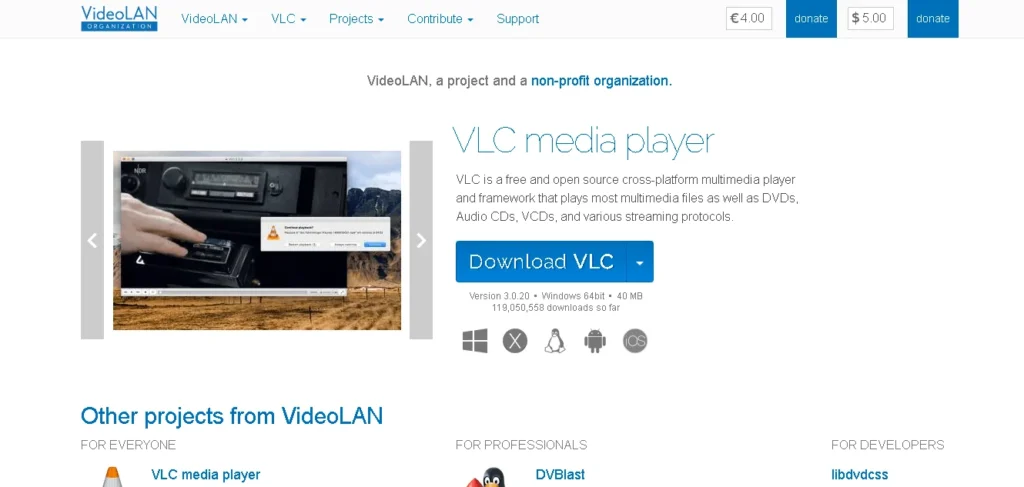
Key Features
- I can play practically any audio or video file format, including MP3 and MP4
- It Assists in the simple process of extracting audio files from video.
- Utilizing VLC, you may arrange several MP4 files in a certain way to get their audio only.
- A lot of processing power isn’t required by VLC since it is basic software.
Step-by-Step Guide VLC to Extract Audio from Video
- To begin, use the multimedia player VLC. Afterward, navigate to the Player main menu and select Convert/Save from the dropdown that appears.
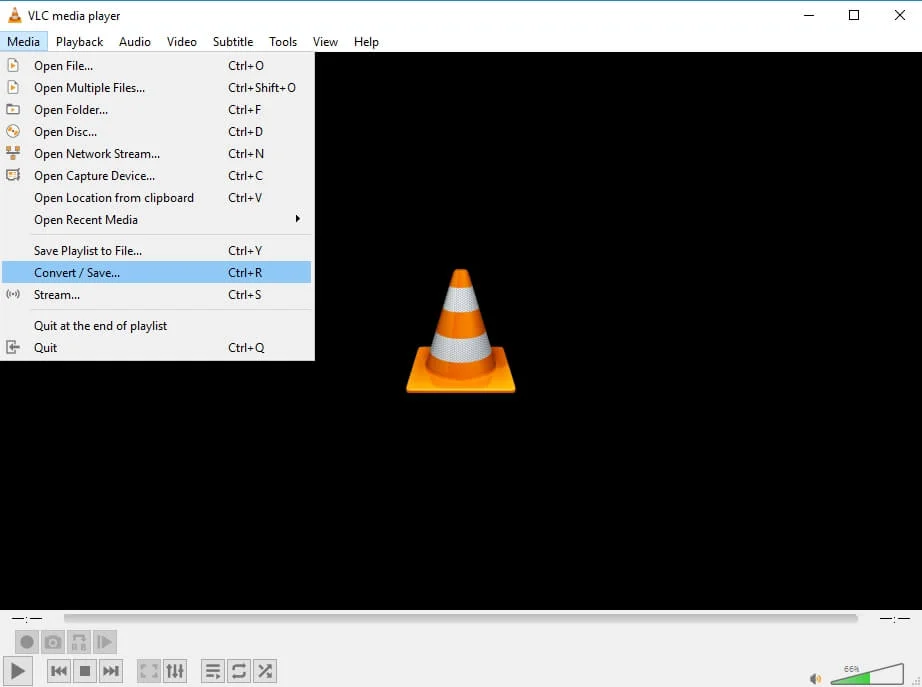
- To add your MP4 file, click the Add option in the “File Selection” panel. Then, from the convert option that appears in the menu, choose the Convert option.
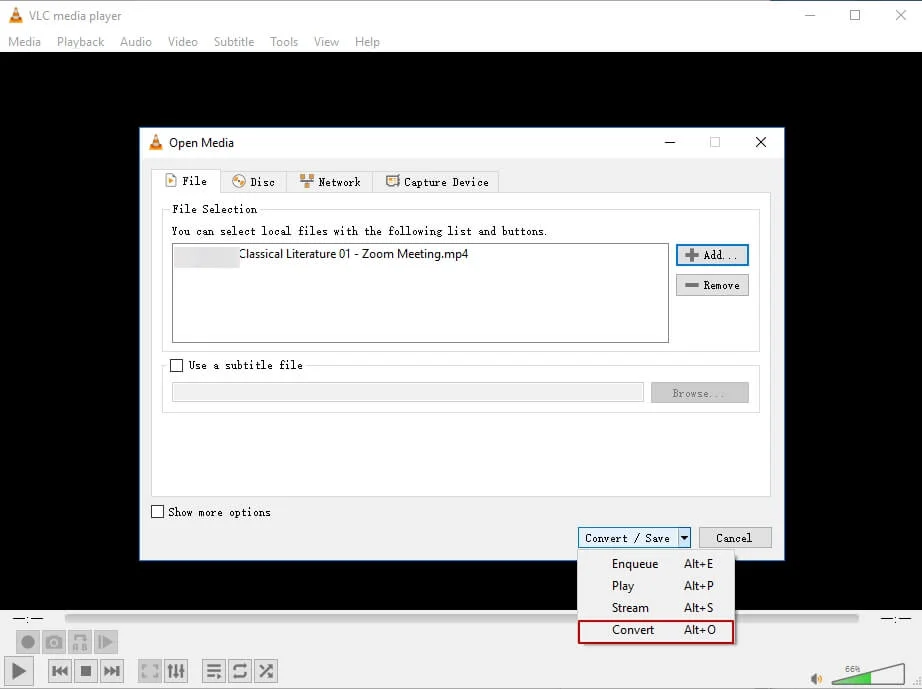
- Look under the Profile settings; MP3 is the preferred audio format. The Conversion box will notify you of this. You may change it to CD, FLAC, or OGG.
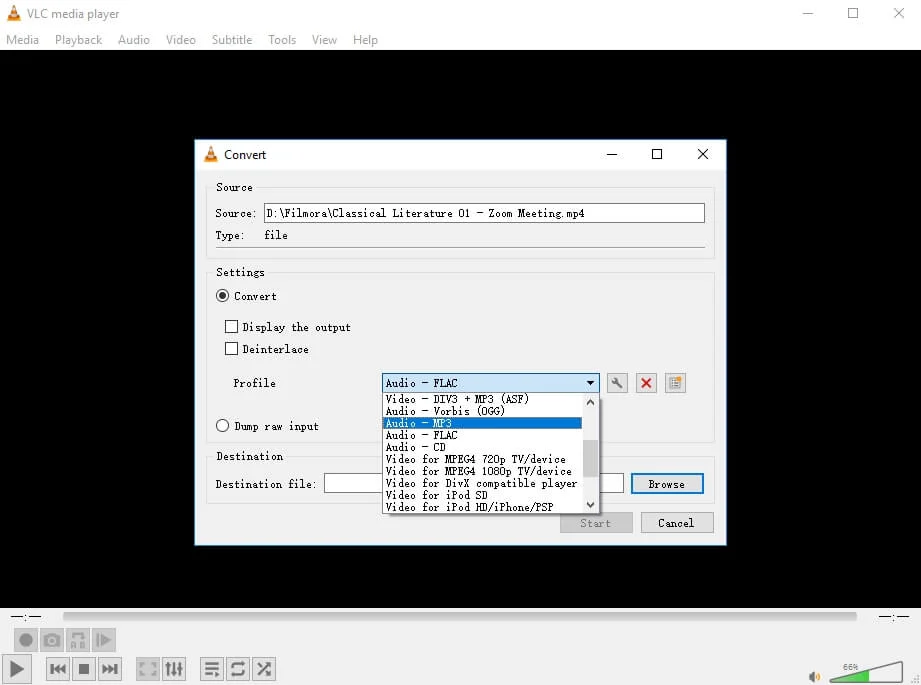
- Choose a file location to store the MP3 by using the Browse button. In a new tab, VLC will launch and begin extracting the audio from the footage file as soon as you press the Start button.
Biteable
Use this free application from Biteable to extract audio from video and save the files as MP3s or WAVs. It is a web-based online audio extractor for free.
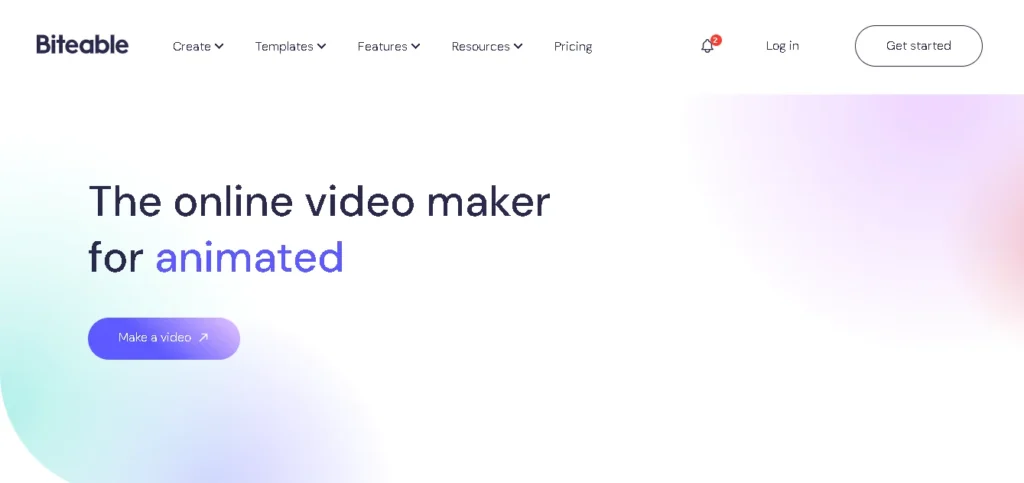
Key Features
- Get the soundtrack of any video without spending anything. You may use audio files like MP3 and WAV. You don’t need to register.
- Want only the soundtrack to your video? Biteable is an easy-to-use online audio extraction tool that is capable of eliminating the soundtrack from any video.
- You have the option to download the audio for preservation or to modify it separately for effects or quality.
Step-by-Step Guide Biteable to Extract Audio from Video
- Just insert or upload your video clip into an audio extraction software up there. A file cannot exceed 500 megabytes in size.
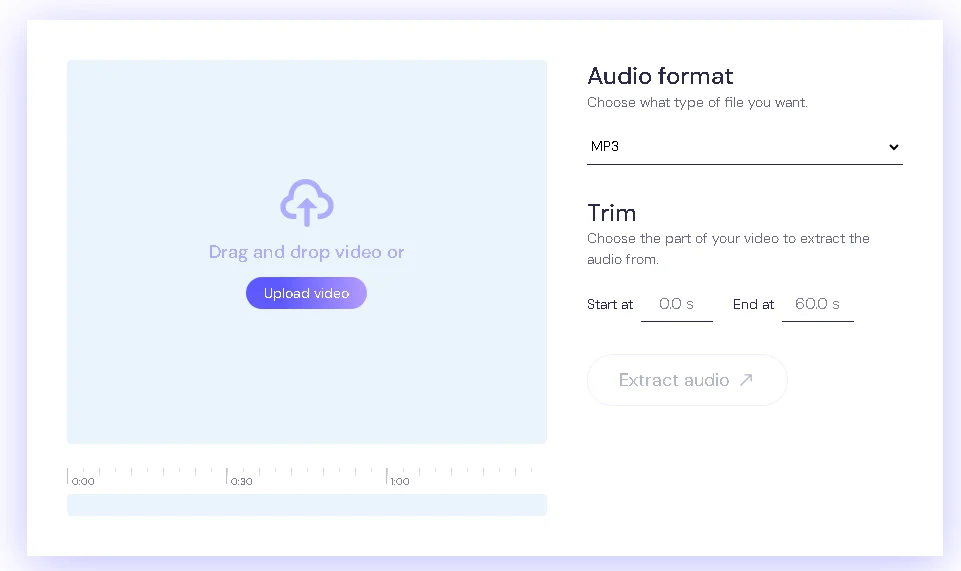
- Choose the audio file format that best suits your needs. Pick between WAV and MP3.
- Select the “Extract audio” button to remove the background music from a clip. Downloading your audio file is easy and quick.