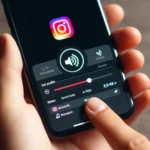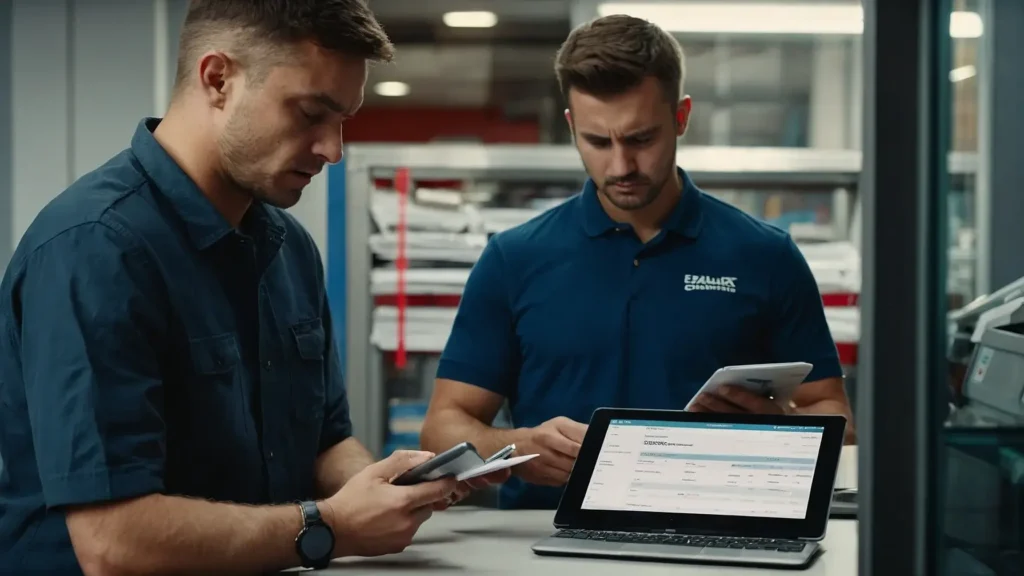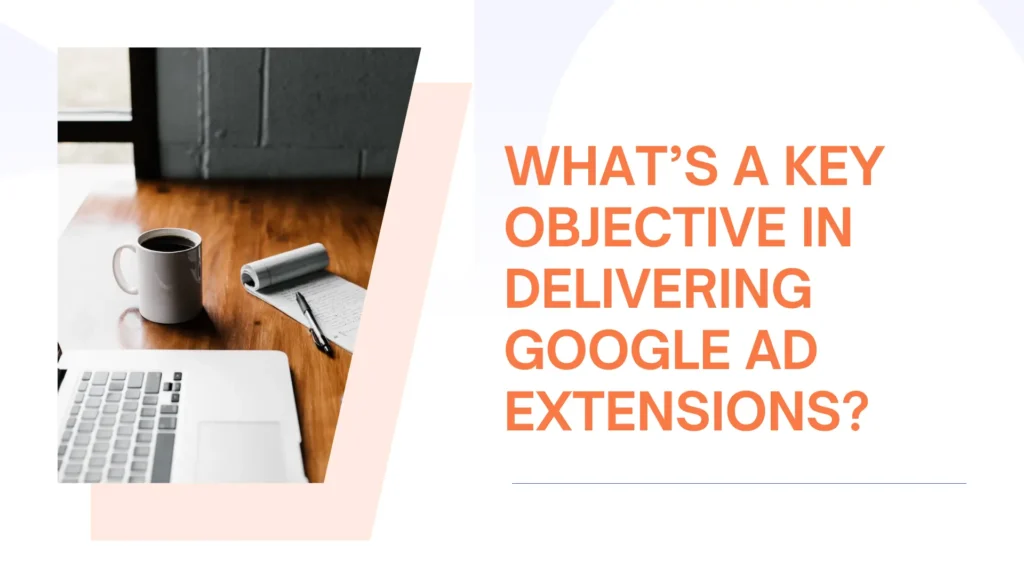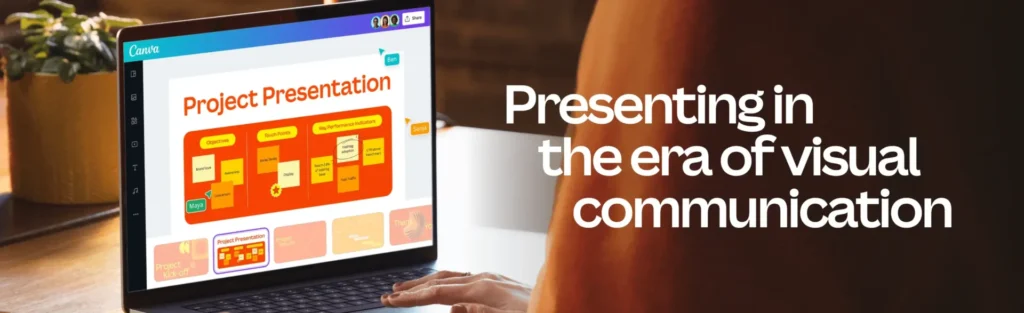Do you also want to mute Zoom audio because of similar circumstances? Is it just that you wish to turn off your voice due to background noise? In both scenarios, Zoom has an integrated function to meet your requirements.
We’ll guide you through how to mute audio in Zoom to regain control over the meeting by muting yourself and other members.
Why Should You Mute Zoom Audio?
You usually prefer to find out what everybody has to share and make a meaningful contribution when you join a meeting online.
Some of the following factors might lead to mute Zoom audio:
Avoid distractions from the surrounding
It makes perfect sense. If there is background noise during your meeting, you ought to mute it. particularly if there’s an engineering team out or loud music playing. To make every effort to schedule conferences in locations free from distracting noise from elsewhere. It only makes it fair to mute the microphone, particularly when you find yourself in a position with noises.
Multitasking
There are moments when you cannot attend a meeting because you have other commitments. Additionally, you might choose to do other activities throughout the session due to an insignificant event. Mute Zoom audio is the ideal approach to take in this situation to prevent engaging in the conference.
Speak when necessary
You can mute Zoom audio yourself during a live session if all you have to do is listen or if you are aware you may not be participating. This Zoom feature makes it effortless to go for muting and unmuting.
Maintains order with multiple participants
When individuals talk over each other during an online meeting or open forum, for instance, where members can pose queries and participate, things can become messy. To restore order, as the meeting’s host, you’ll probably need to mute every member and unmute them in response to a demand.
Mute those who behave improperly on Zoom
Sometimes meetings appear as difficult. Usually when interacting with members who are unable to stick to the basic guidelines of Zoom meetings. Before you realize it, the distraction is impacting everyone else. Productivity can be impacted by unnecessary exchanges of thoughts with people who find it difficult to be silent. It is necessary to prevent meetings by a few irresponsible individuals. Silence them at key dialogue times.
How to Mute Your Microphone in a Zoom Meeting
We’ll cover how to mute Zoom audio conferences in various scenarios.
For every Zoom conference, mute yourself (by default)
- Launch the Zoom software. To see Settings, hit the gear symbol in the upper right corner.
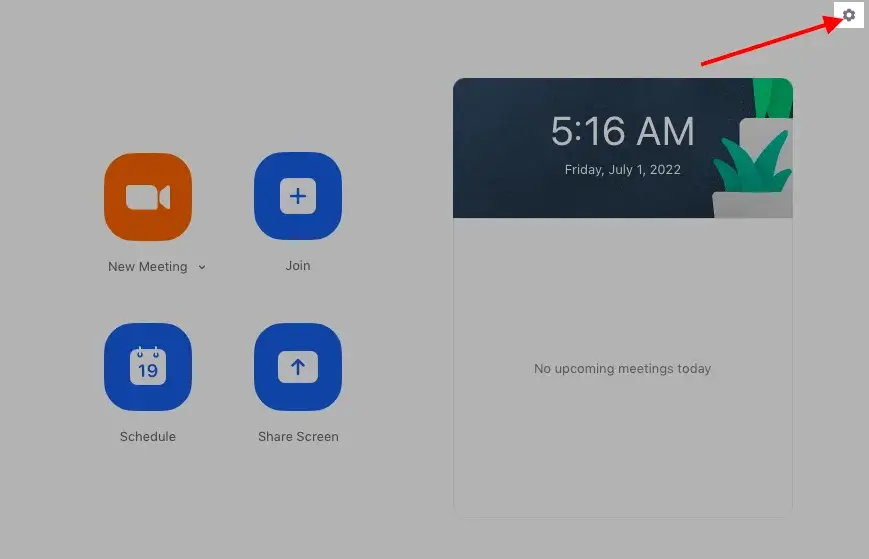
- How to mute Zoom audio
- Select Audio from the given options
- When you join a conference, scroll down and tick the option titled “Mute my mic when joining a meeting.”

How to mute your microphone in a Zoom conference
During sessions, you may turn off your audio using Zoom’s integrated toolbar.
- During a Zoom conference, move the pointer arbitrarily until the bottom toolbar shows up.
- Hit the (microphone) button in the lower-left portion of the screen to mute your audio.

- Repeat the previous steps using the microphone symbol now labeled “Unmute” to unmute yourself.
On a computer, you may mute yourself using shortcuts on the keyboard in addition to the in-app capability. The following list is one of the most often used key combos for the different systems.
- To mute zoom audio on a PC running Windows, press and hold the Alt + A keys.
- To mute yourself on an Apple computer, simply hold down the Command key + Shift + A keys.
- On Linux, hit and hold the Alt + A keys to turn off your microphone yourself.
How to Mute Zoom Audio of Other Individuals?
We’ll talk about ways to mute other people in the Zoom meeting in this section. Be aware that to mute other participants, you have to be the host or co-host.
When you enter a meeting, all the attendees will be muted by default
- Open your Zoom and then sign in.
- Choose Settings from the left corner.
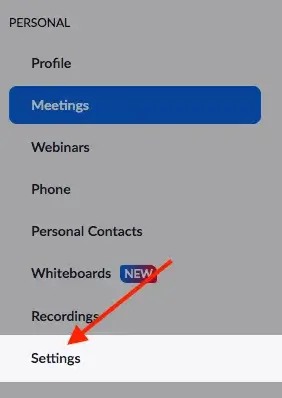
- Select the “On” option after browsing the “Mute everybody when they join the meeting” section.

How to mute each individual in a Zoom conference
- When in a meeting, choose “participators from the bottommost bar.
- To mute a participant, click the microphone symbol close to their name on the side that opens to their right.

- Repeat the previous procedures to make the member unmute.
Mute every member at a Conference call
- Select Participants from the bottom toolbar during a session.
- This will cause the Zoom window’s right sidebar to appear. At the sidebar’s bottom, Select “Mute All”.
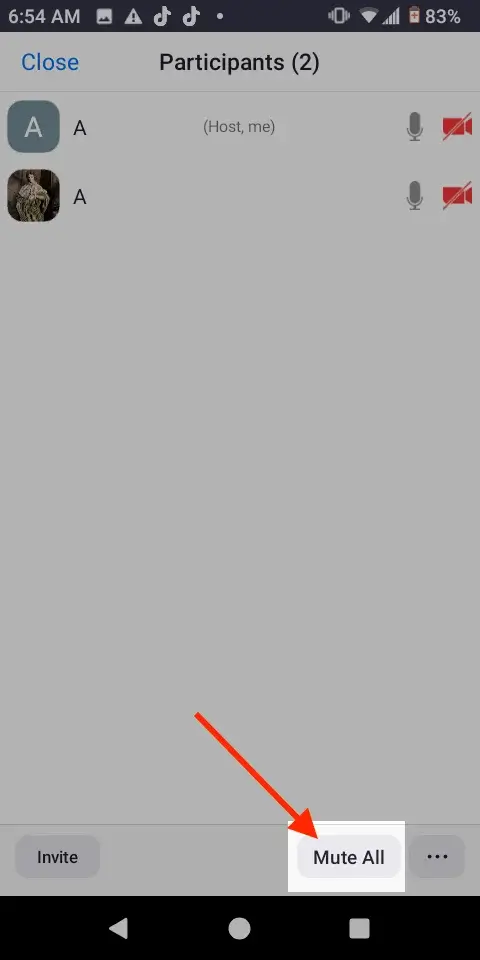
- Choose the “Ask Everyone to Unmute” button. All members will receive a message saying, “The host would like you to speak,” as a result. They may opt to stay quiet or not.
The Best Way to Mute a Zoom Meeting on a Smartphone
Let’s examine how to mute yourself or other attendees in a Zoom conference utilizing a smartphone or tablet.
How to turn off your Microphone
- Touch anywhere on the display to access the menu bar at the bottom of the screen.
- Hit the mute button.
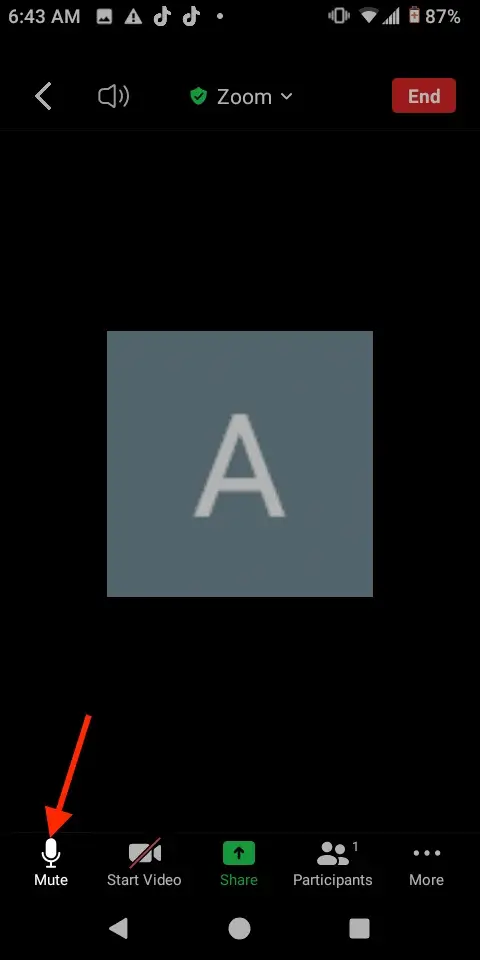
- Click “mute” to silence yourself in Zoom on a smartphone or tablet.
How to mute other members
- To open the toolbar located at the bottom of the screen, simply tap on any part of it.
- Select the Participants toolbar option.

- Just tap on the microphone symbol close to the title of the person you wish to mute to make them silent.
- Select “Mute All” underneath the display to mute every member.
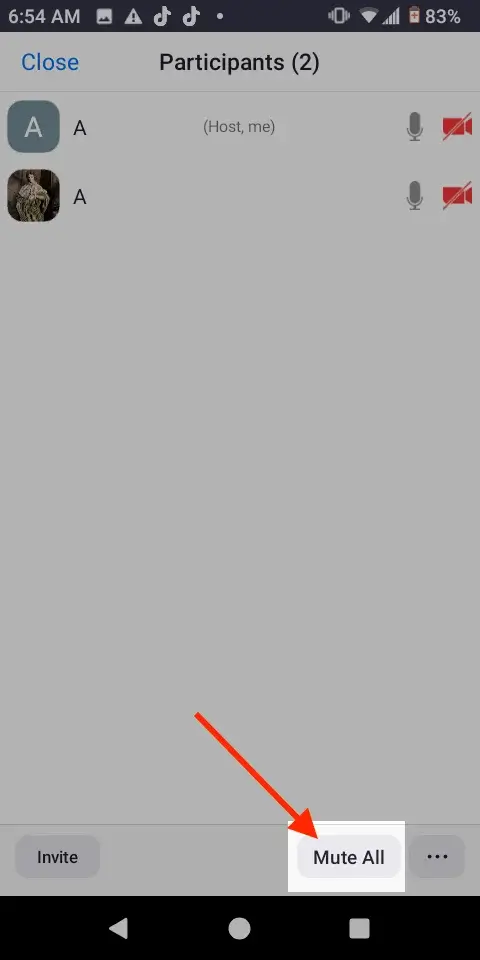
How to mute an entire Zoom meeting
In Zoom conferences, sometimes it is necessary to mute the audio to silence disruptions or cut out less crucial content while you are not the host. Luckily, it is possible to turn off Zoom audio without turning off the PCs.
- Open the Zoom application and select Settings > Audio.
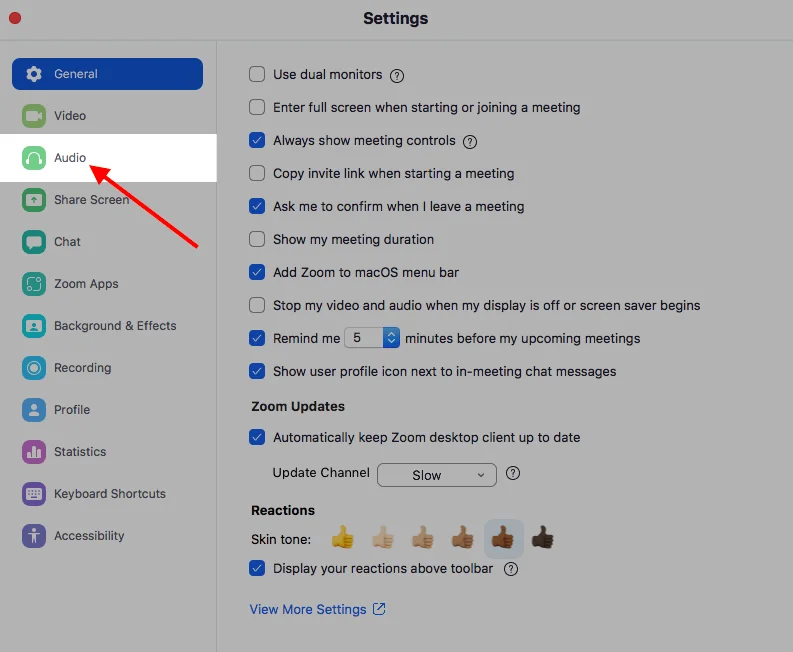
- Click Zoom Audio to silence a Zoom conference.

Other ways to completely silence a Zoom conference include:
- Decrease the volume on your gadget.
- The earbuds from your ears and then remove them from your ears.